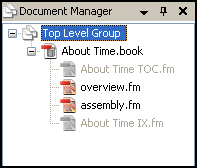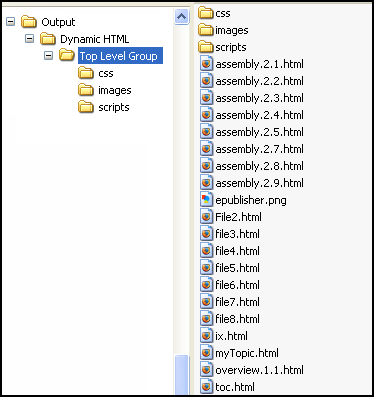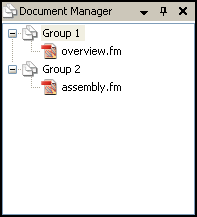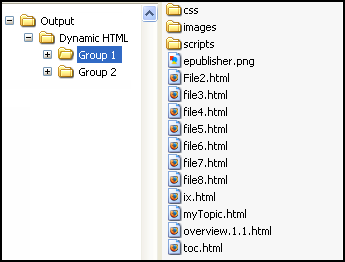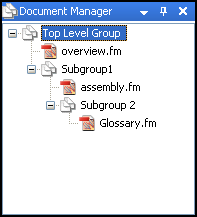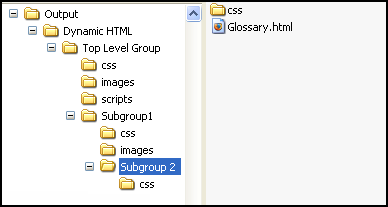Create a Custom Output Folder Hierarchy
Description
By default, you will find the following folder structure in your Output directory after an ePublisher Express conversion:
- - A folder named for each Target
- - A folder named for each top-level group.
- - If there is only one top-level group (the default configuration), then all of your output files will be stored within this folder. Subfolders may be created for additional files, such as stylesheets, images, or HTML Help Workshop files.
- For multiple-volume projects, a folder is created for each top-level group, and the files necessary for each group are copied there. Specifically for WebWorks Help 5.0, merged project files (index.html) are created in the Target-level folder as well, to facilitate merged help.
- - If there is only one top-level group (the default configuration), then all of your output files will be stored within this folder. Subfolders may be created for additional files, such as stylesheets, images, or HTML Help Workshop files.
- - A folder named for each top-level group.
Some users have expressed interest in customizing the Output directory structure, so ePublisher 9.3 adds the ability to create additional subfolders in the output corresponding to multiple subgroups in the Document Manager.
How It Works
To add subfolders to your Output directory, simply create additional groups in the Document Manager. A folder will be created using the name of each group in the project. Drag and drop the groups and documents to arrange them in the hierarchy desired for the Output.
Examples
Single Group
In a simple sample project, one top-level group contains a single FrameMaker book. All of the HTML files created for those source documents will be copied into the main Target-level output folder.
Groups |
Output |
|
|
Multiple Groups
In a basic project with multiple groups, a subfolder is created for each top-level group, and HTML files created for each group's documents are copied into the corresponding group directory.
Groups |
Output |
|
|
Adding Subgroups
To create a custom hierarchy of subfolders within your Output directory, add more groups to your project, and arrange them as subfolders of the top-level groups. A new folder will be created in the Output to represent each subgroup. The HTML files (and supporting files/folders) created for each source document will be copied into the folder representing the group containing that document in the Document Manager.
Groups |
Output |
|
|
There is no limit to the number of groups or subgroups you may use. A table of contents will be created only for each top-level group; it will be structured according to the settings in the Style Designer, and it will properly link to each document, regardless of the output folder hierarchy.