Considerations when working with Customizations from version to version
Using Compatibility Configuration
When you open up Designer for the first time after upgrading your version, you may see a window that pops up that says that the project contains overrides, and will be configured to use Formats from a previous version. Also, when generating, you would see something like this in the log window:
[Warning] Project configured to use legacy format version '2012.2'.
This indicates that there has been changes to the Formats or Targets folder and that it will be using the Formats from an earlier version to generate. You can see which files have been customized by going to Advanced -> Manage Format Customizations and then the folder will be indicated in bold that someone has created an override in this file. Below is an example of an override created to content.xsl for the WebWorks Reverb target in this particular project:
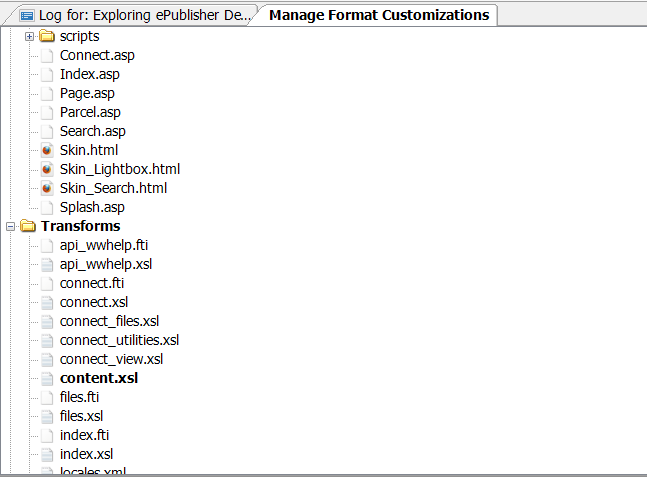
Pros:
- You don't have to worry about upgrading the customizations. Which means doing a text comparison of your customizations, the old version, and piece by piece migrating the customization over to the
- You can begin to note the changes between your customized files by right clicking on the bolded file and clicking "View File Differences" so that when you do decide to migrate, you will know roughly about the parts of the files that were changed
Cons:
- Sometimes we add new Formats to the installation, depending on which version you are using Compatibility Configuration, you may not have that option to select the newer Formats
- Most of the times any kind of bug found in the product is in the inteface, however, occasionally there will be Format level bugs that we resolve, if there is a Format level bug-fix, you will not have that in the older Formats.
Upgrading the Customizations
Depending on which customization you have created. For example, if you are working in any other output besides WebWorks Reverb* you will be "safe" to have customizations in anything located in the Pages directory and simply switch the compatibility configuration to the latest version of WebWorks ePublisher. However, if you have Javascript or XSL customizations, then you will need to refer to the following solutions for further guidance:
http://wiki.webworks.com/Permalinks/Solutions/Customization
Pros:
- You will have the latest Formats and bug-fixes
- Can be as simple as switching to latest version if the differences are just in the CSS and HTML
Cons
- Difficult to accomplish if you have perhaps Format customizations from different versions
- If you don't upgrade the XSL files properly, for example, you may encounter warning messages from the log window
Summary
There are disadvantages and advantages to either method, and that is why we created the compatibility configuration to serve as a temporary bridge to generate output until you can figure out what needs to be upgraded.
* WebWorks Reverb has had some CSS/HTML changes that have improved functionality so if you customized those files you may need to upgrade to the latest, though it should not be as difficult as the XSL/JS migrations